Let’s find an email from Toni regarding her party next weekend. There appears to be a search box in the toolbar.
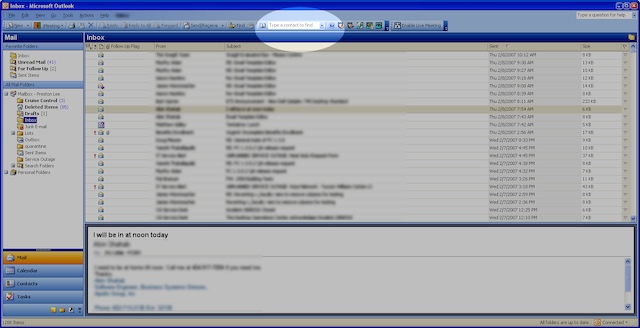
Wait.. that seems to be only for contacts. Nevermind.
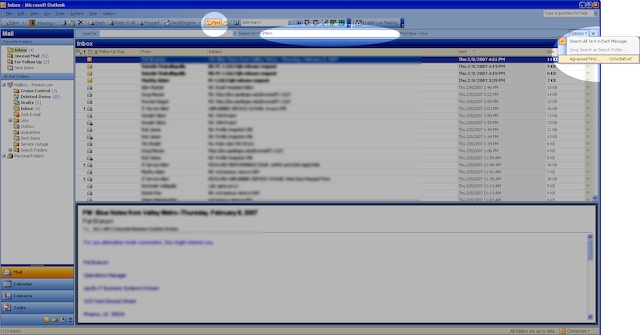
There’s a find button to the left which brings up a toolbar, but it appears to search only the Inbox. Unfortunately I have a bazillion folders and rules and have no idea where the message is located, so I’ll go over to the “Options” menu (of all places) and start an “Advanced Find”.
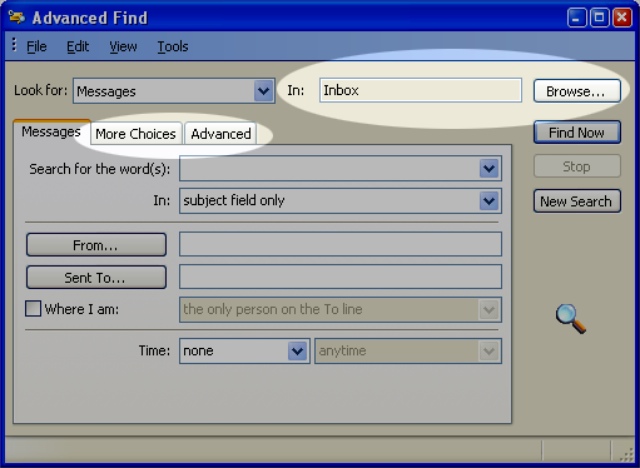
Uh.. ok. I have no idea why I need “More Choices” or “Advanced”, and apparently I’m still searching only the Inbox. Let’s “Browse”..
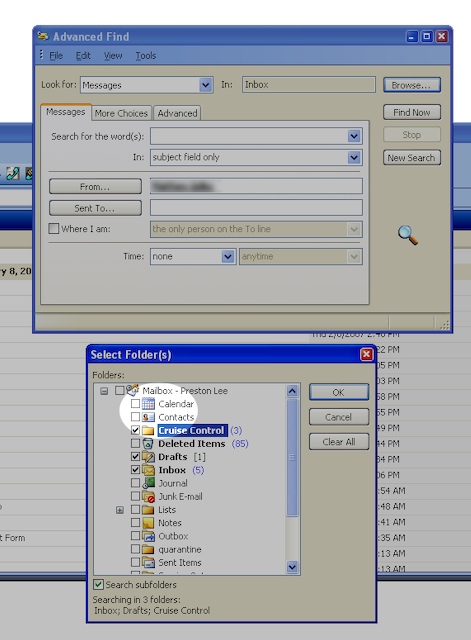
Now that we’ve systematically selected every possible place the email could be–which could apparently be in my Calendar or Contacts–we can click OK and go back to the “Advanced Find†dialog and click ‘From..’
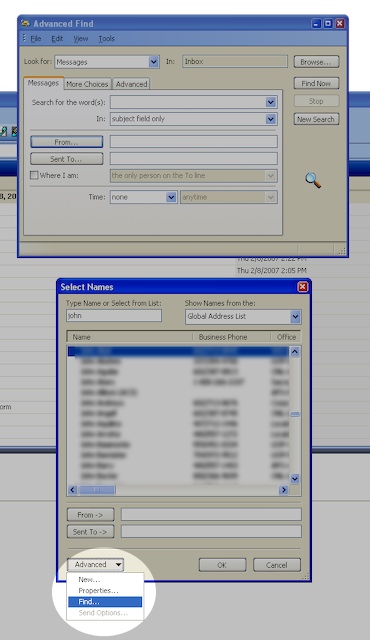
Great.. the engineers decided to reuse the same old contact finder dialog. There are a lot of people with a ‘Toni’ in their name, so we’d better embark on a separate sub-find quest to identify the correct contact record. Make sure you click ‘Find Now’ and not ‘New Search’ when you’re done.
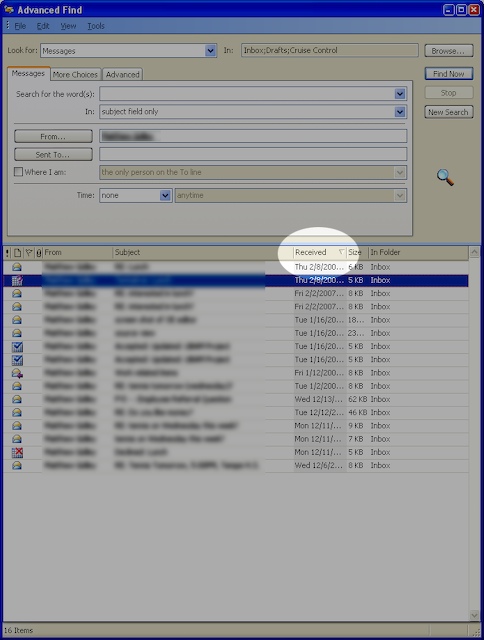
When we come back from a coffee break, we see Outlook proudly presenting a result set, sorted by date, most recent first. That’d be great, except that if I’d received it recently, I probably wouldn’t need to use an ‘Advanced Find’ to locate it, would I? The results are also displayed within the dialog for some reason instead of the main window, so I guess I’ll have to keep this up on my second LCD, which I’ll now repurpose as the “Dedicated Advanced Search Dialog Monitor”. Whatever.
Just for shiggles, let find an email in Apple’s Mail.app.
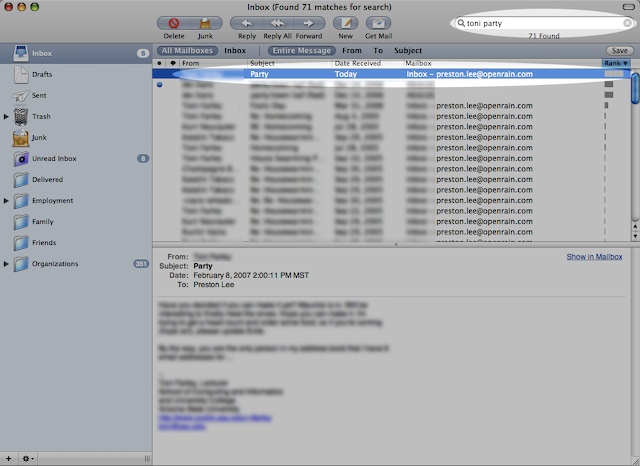
Holy freaking crap. I typed in ‘toni party’, and it gave me emails from Toni about her party, sorted by likely relevance. It was immediately clear how to search and the results took less than a second to display, despite the fact the PC is apparently faster spec-wise and I have magnitudes more email on my MacBook Pro. Huh.
Update: Part 2 of 900,000
24 replies on “Why Outlook Sucks: Part 1 of 900,000”
Love it! I recently moved to the Mac world and I decided to leave all the email up until the jump in Outlook. Occasionally I need to search Outlook for an email. I’ve noticed the same pain points you mentioned. What a piece of crap! Thx for highlighting all the not-so-obvious things you have to endure in Outlook.
Probably the best reason I’ve read to date to use a Mac (me being a Windows user).
But Gmail has really great, for-all-intents-and-purposes-instantaneous search too (naturally).
Hey, don’t forget my personal fav. In an appointment, the loacation was setup as a resource from the address book; however, unlike contact names you cannot click on the location to bring up its contact info. This is a real pain in the butt when your like me and can’t remember where any of the meeting rooms are located (we keep meeting location info in the notes section of the meeting room contact).
[edited for sexual references]
Why are you using a version of Outlook that you can’t even buy today?
[edited for sexual references]
Because when you work at a huge company you normally don’t get to choose what product versions you use. Larger IT organizations have longer cycles for these things.
If you install Google Desktop, it all gets a lot simpler. Just double-click on the Ctrl button, type
“Toni party” and you’ll see the relevant emails in seconds. And you can open the Outlook email from inside the Google Desktop search results.
Still a few more clicks than the Mac, and annoying that you need a 3rd-party product to make Outlook work like it should, but…there’s the workaround. And most corporate locations will let you install it, or at least can’t prevent you from installing it.
Even cooler, if you search for “toni party” using Spotlight (Cmd-Space, type “toni party”), you’ll find all your mails, as well as any documents or pictures which are connected to that party. Say, if you had created a flyer in Illustrator, or taken pictures during the last party and added some meta data to them.
Or you could just use Thunderbird, that sucks less right? I have utterly no clue if it sucks less since I use Mail.app all the time, but you do have alternatives other than buying a Mac right? 😉
If you have 900,000 complaints about Outlook, I have 5 million using Lotus Notes.
I would love to see your review of a current version of Outlook.
Some might argue that Outlook doesn’t suck since you can install the 26 third party fix-it utilities A-Z. This of course allows you to circumvent the expense and apparent complexity of simply upgrading your life with a Mac, which does 90% of what we really want to do today without struggling out-of-the-box.
Wait wait. I got another one… API object model does not include a “Label” property for the AppointementItem class. (outlook 2003)
Outlook 2003 had really slow, awkward search.
LookOut was a plugin that indexed email, and made searching instantaneous.
Microsoft bought LookOut, and integrated it into Outlook 2007 … but made it slow again.
Hello? McFly?
There’s a search plugin for Outlook called Lookout that can be configured to index and search all of Outlook at once plus your My Documents folder. It’s fast and reliable. Google it.
Also, I wrote this blog entry on how to make the Outlook Taskpad more useful. http://www.userdriven.org/blog/2007/2/25/a-more-productive-outlook.html
Here’s Part 2:
I’d want a view showing today’s appointments and all active tasks. By active tasks, I mean any task that is not completed or deferred and doesn’t have a start date in the future. Not unreasonable, right?
Well here’s what you have to do…
1. Go to the Calendar view, single day view
2. View Taskpad
3. Select the Active tasks for selected day view
That’s it, right? Wrong–this shows deferred tasks! (defer, meaning, “to put off later”)
4. Ok, well maybe we can just customize the task view to filter out Deferred tasks
Wrong again. Adding a filter on task status wipes out all base filter conditions. So you now see completed tasks, future tasks, etc.
5. So now we’ve got to build all the conditions that define an active tasks. This is aggravating, but straight foward on status–just keep picking Status, equal, and the active statuses. But we’re still viewing tasks with a future start date. So you next select Start Date, “before or on”, and enter the current date function, “today()”. Seems ok until you realize that it inserts the current timestamp, it doesn’t preserve today() as a function. So tomorrow your view doesn’t work, it’s based on yesterday.
6. Finally, after much research, I discovered the only way to build the right filter–just to show active tasks, nothing more–requires you write the user-friendly DASL code directly…
((“http://schemas.microsoft.com/mapi/id/{00062003-0000-0000-C000-000000000046}/81010003” = 0 OR “http://schemas.microsoft.com/mapi/id/{00062003-0000-0000-C000-000000000046}/81010003” = 1 OR “http://schemas.microsoft.com/mapi/id/{00062003-0000-0000-C000-000000000046}/81010003” = 3) AND (“http://schemas.microsoft.com/mapi/id/{00062003-0000-0000-C000-000000000046}/81040040”
Nice!
[…] MS+search=no results found PrestonLee has a comparison of searching for an email in Outlook and Apple’s mail app. […]
outlook 2007 sucks even worse. oh my god its so bad.
I hate this program.
Outlook 2003 is actually not bad, but Outlook 2007 is shite in so many really original ways, only a genius could have made it.
Hey nice article, but if you really search for a big help for Outlook I can recommend you Lookeen!!! http://www.lookeen.net
Its a add in, it is integrated in outlook, no seperated tool! Its very similar to Lookout, just developed and supported, small, easy, extremly fast etc.etc!!
In case you are still reading comments Preston this article, especially the title, made my day. It is SO true and I have encountered every one of these issues and more. And they NEVER fix the stuff, every version they just add more and more fluff.
Outlook is perhaps the most “dangerous” of all of the MS programs because it has forced almost all PC users into a horrendous level of mediocrity because so many users have to use it, and it is so horrible for email, scheduling and task management, yet it is the only program every other software manufacturer integrates with. As a result millions of people are using a sub-standard productivity tool to manage their work and lives.
@David,
Amen!
Oh man, that’s HILARIOUS!!!